tuxracer-web
Wow! It’s Tux Racer In Your Browser!
tl;dr
Run the following in your shell on Linux or macOS,
docker run -dp 80:80 dtcooper/tuxracer-web && sleep 2 && python -m webbrowser http://localhost/
ZOMG! Holy moly! It’s Tux Racer! What great fun! This is dumb! Yes it is! I like exclamation marks? Probably! Okay?
More Info
Wow! Now you can run Extreme Tux Racer in a Docker container, playing it in your web browser using noVNC over a VNC-to-websocket bridge.
Why? Because you can. ¯\_(ツ)_/¯
Running - It’s Easy Peasy Lemon Squeezy!
Make sure you have Docker installed, then run the
container exposing port 80,
docker run -p 80:80 dtcooper/tuxracer-web
Finally, navigate to http://localhost/ in your web browser et voilà!
Screenshot
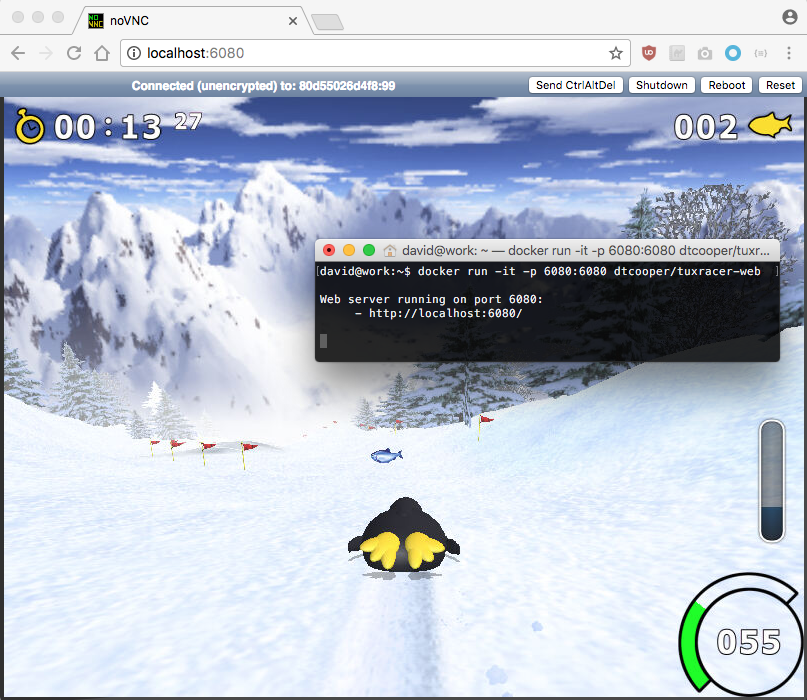
Configuration
You shouldn’t need to configure this ridiculous piece of software, but if you want to it’s as easy as setting one of the following environment variables,
RESOLUTION- Resolution in<WIDTH>x<HEIGHT>format, by default800x600.- Note the larger this is, the slower the container may run.
PASSWORD- VNC password, by default there is none.VERBOSE- If set to1, spew out log information at the terminal.ICECAST- If set to1, use experimental Icecast sound server. More details below.- Note this suffers from a massive delay.
For example, the following runs at 1024x768 resolution, sets the VNC password
to shrimp, and prints verbose log information,
docker run -p 80:80 -e RESOLUTION=1024x768 -e PASSWORD=shrimp -e VERBOSE=1 dtcooper/tuxracer-web
Sound
Out Of The Box (Icecast)
If you want to give the experimental Icecast sound
backend a try, just set the environment variable ICECAST=1. It should start
playing in your browser. Note that this will be massively delayed due to
encoding and buffering by the server, as well as buffering by your browser.
docker run -p 80:80 -e ICECAST=1 dtcooper/tuxracer-web
Linux
To make sound work on Linux, just expose your /dev/snd device while starting
up the container.
docker run -p 80:80 --device /dev/snd dtcooper/tuxracer-web
macOS (Using PulseAudio)
On macOS, first install PulseAudio, for example here using Homebrew,
brew install pulseaudio
Next, start PulseAudio loading the native-protocol-tcp module and share its
configuration directory. This way the Pulse daemon’s auth cookie can be shared
with the container and it can forward sound.
pulseaudio --load=module-native-protocol-tcp --exit-idle-time=-1 --daemon
docker run -p 80:80 -v ~/.config/pulse:/root/.config/pulse dtcooper/tuxracer-web
Running a Program In The Container
If you for some odd reason want a shell or to run a program inside of the
container, provide it as an argument. For example to shell into bash,
docker run -it -p 80:80 dtcooper/tuxracer-web bash
Building The Container Yourself
Clone this repo and build the container,
git clone https://github.com/dtcooper/tuxracer-web
docker build -t tuxracer-web tuxracer-web
Finally run it locally,
docker run -p 80:80 tuxracer-web
That’s all folks!
Author and License
This project was created by David Cooper and is licensed
under the MIT License. See the
LICENSE file
for details.